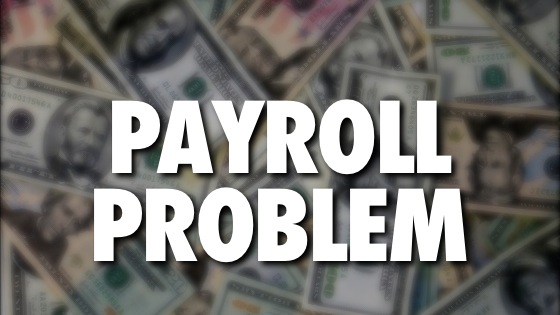Single Touch Payroll is coming to all businesses from 1 July 2019. It will provide real-time reporting of payroll data to the ATO, ensuring all businesses have an even playing ground in regards to paying their employees and paying their superannuation liabilities.
But what happens if you get an error after filing your pay run in a Single Touch Payroll (STP) submission through Xero?
You'll receive an email from Xero with the error code details of an error if your submission fails in part or a full submission fail
If you've made an actual payroll error in paying your staff, you'll need to fix this via another payrun
How it Works
There's two main types of errors if you receive an error email from Xero. Either your submission fails in full or it fails in part.
- FULL FAILURE - Means there's an error in your organisation settings or the pay run itself (eg an incorrect ABN). The status listing in Xero will be Failed on the pay run page. Use our instructions below to fix the error, and then refile your pay run
- PARTIAL FAILURE - Is an error more with an employee's details or their payslip. In these cases Xero will still list the STP status as Filed. You can either;
- Fix the error, then file the change on the next pay run
- Revert the pay run back to a draft, repost it and file it again with STP
Error Messages
Full Failures
- Authentication failed ({Error Code})
- Incorrect branch or agent number
- Invalid ABN
- Organisation address issues
- Invalid email address for user
Partial Failures
- Invalid tax file number
- Invalid email address for employee
- Invalid date of birth for employee
- Invalid postal address for employee
Authentication failed ({Error code})
Error message: Authentication failed ({Error Code}). In this case it looks like you're not setup with the ATO. You need to call the ATO to get connected. You essentially need to fix the error then refile your pay run.
- In the Payroll menu, select Pay Employees
- Click Single Touch Payroll Settings
- On the Review organisation details page, click Continue
- Connect to the ATO (call them and register!)
- Select the checkbox to confirm you've contacted the ATO.
- Click Register
- Refile the pay run
If the error continues again, try referring to the ATO's page on authentication errors.
Incorrect branch or agent number
Error message: The branch number for your organisation is incorrect or invalid and needs to be updated.
You need to fix the ABN error, then refile your pay run.
- Click on your organisation name, select Settings, then click Organisation details
- Update the Branch field with the correct code
- Click Save
- Refile the pay run
Invalid ABN
Error Messages: The ABN for your organisation is required
You need to fix the ABN error, then refile your pay run.
- Click on your organisation name, select Settings, then click Organisation details
- Update the Australian Business Number (ABN) field with your valid ABN for your business
- Click Save
- Refile the pay run
Organisation address issues
Error messages: (multiple)
- The state of your organisation's address is required
- The postcode for your organisation's address is invalid and needs to be updated
- The postcode for your organisation's address is required
These errors are pretty self explanatory. Fix the error, and refile your pay run
- Click on the organisation name, select Settings, then click Organisation details
- Complete the appropriate action (ie fix your state or postcode or other address issues)
- Click Save
- Refile the pay run
INVALID email address for user
Error Messages: The email address of the user who filed the pay run is invalid and needs to be updated
You need to fix the error, then refile the pay run.
- Log in to Xero and change your email address
- Refile the pay run
INVALID tax file number
Error messages: (multiple)
- The employee's tax file number is invalid and needs to be updated
- The employee's tax file number is required
You'll need to fix the error on the employee details card, then either revert the pay run to a draft, or fix the error on the next pay run.
- In the Payroll menu, select Employees
- Click the employee's name to open their details
- Select the Taxes tab
- Update the Tax File Number (TFN) or TFN Exemption fields
- Go back to the pay run page, and click File Now on your pay run again
- (Optional) if you reverted the pay run to a draft, you can now repost it
INVALID EMAIL ADDRESS FOR employee
Error Messages: The email for the employee is invalid and needs to be updated.
You'll need to fix the error on the employee details card, then either revert the pay run to a draft, or fix the error on the next pay run.
- In the Payroll menu, select Employees
- Click the employee's name to open their details
- In the Details tab, update the Email field
- Click Save
- Go back to the pay run page, and click File Now on your pay run again
- (Optional) if you reverted the pay run to a draft, you can now repost it
INVALID date of birth for employee
Error messages: (multiple)
- The date of birth for the employee is invalid and needs to be updated
- The date of birth for hte employee can't be in the future.
You'll need to fix the error on the employee details card, then either revert the pay run to a draft, or fix the error on the next pay run.
- In the Payroll menu, select Employees
- Click the employee's name to open their details
- In the Details tab, update the Date of Birth fields
- Click Save
- Go back to the pay run page, and click File Now on your pay run again
- (Optional) if you reverted the pay run to a draft, you can now repost it
INVALID postal address for employee
Error messages: (multiple)
- The state for the employee's address is required
- The postcode for the employee's address is required
- The postcode for the employee's address is invalid and needs to be updated
You'll need to fix the error on the employee details card, then either revert the pay run to a draft, or fix the error on the next pay run.
- In the Payroll menu, select Employees
- Click the employee's name to open their details
- In the Details tab, update the State or Postcode fields
- Click Save
- Go back to the pay run page, and click File Now on your pay run again
- (Optional) if you reverted the pay run to a draft, you can now repost it
CONCLUSION:
If you're not sure how to fix a filing error, start by contacting Xero support.
If you've made a payroll error on your payroll and have already filed it, then you'll need to correct your payrun and re-file it.
For more information about how STP read our comprehensive STP guide. It covers everything including how it will affect your business, how to set it up in Xero or MYOB, and how to fix filing errors.
If you've got other queries in relation to payroll, contact our friendly team to see how we can make your life easier in Xero payroll.