File MYOB payroll with single touch payroll
You'll continue paying your employees like normal
Once you've connected to the ATO, you're all set up for Single Touch Payroll reporting. You won't notice anything new while entering your pays, but after you record a pay you'll now have to send the payroll information to the ATO.
This is easily done – if prompted, sign in to your MYOB account, enter the name of the authorised sender and click Send.
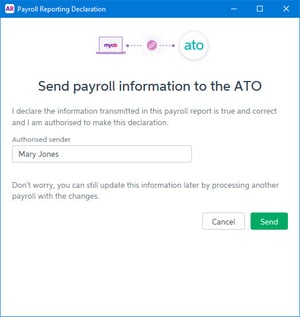
You can check the status of your submissions by going to the Payroll command centre and choosing Payroll Reporting >Payroll Reporting Centre.
Send MYOB reports outside of a pay run
If you were unable to report your payroll information to the ATO while processing pays, you can send the report from the online reporting centre. Remember, you need to report your payroll information on or before each pay day according to the rules of reporting through Single Touch Payroll (ATO website).
You can only send reports that are in the status of Not sent.
- Go to the Payroll command centre and click Payroll Reporting.
- Click Payroll Reporting Centre.
- Find the report you want to send.
- Click the ellipses ... and choose Send to ATO.

- Enter your details into the declaration and click Send.
Report Statuses
The ATO response column in the MYOB Payroll Reporting Centre shows the status of a report.
| Status | Description | Do I need to do anything? |
| Sending |
The report has not arrived at the ATO for one of these reasons: It's just been sent from MYOB and is in transit to the ATO. |
Nothing to fix - reports will sit in Sending until the ATO receives them. This can take up to 72 hours during peak periods. |
| Not sent |
The report has not arrived at the ATO for one of these reasons:
|
If you haven't added yourself as a declarer:
If you clicked "Cancel" at the declaration: Follow the steps above to send the report (making sure to agree to the declaration). |
| Accepted | Report has been sent to and accepted by the ATO with no errors. |
All good! |
| Rejected | The report has been sent to, but rejected by, the ATO. Rejected reports will have a reason for the rejection, and what needs to be fixed for it to be accepted. |
Fix the rejected report |
| Accepted with errors |
Report has been sent to and accepted by the ATO, however there are some things that you'll need to fix before the next pay run. |
|
What if you make a mistake in a pay run?
If you over- or under-pay an employee, just fix it as you normally would. This corrects the employee's YTD amounts, which will be sent to the ATO the next time you declare a pay run.
See Fixing a payroll overpayment or underpayment.
Say goodbye to payment summaries
From the 2018/19 payroll year onwards, you won't need to prepare or send payment summaries.
Instead, you'll finalise your STP reporting, which is a simple process.
When you finalise, the status of the employee's income statement in myGov will change to Tax ready. This means they'll be able to pre-fill and lodge their tax return. Check with the ATO on the due date for making this finalisation declaration.
For more information about how STP read our comprehensive STP guide. It covers everything including how it will affect your business, how to set it up in Xero or MYOB, and how to fix filing errors.
