Setup MYOB Single Touch Payroll
Single Touch Payroll is coming to all businesses from 1 July 2019. Business with more than 20 employees have already been using it since 1 July 2018. STP is an ATO reporting change where you report your payroll information direct to the ATO after each payroll "event". Gone are the days of year end payment summaries, and hello to real time reporting straight from Xero.
The Australian Taxation Office will have more up-to-date information on what individuals in Australia are earning, which will create a level playing field for all businesses and individuals. It also has businesses interacting with the ATO in a more digital way, which is the whole point of Single Touch Payroll.
We've explained more about single touch payroll in previous posts;
But if you use MYOB, and it's time to setup STP in your business, then read on for our step by step guide;
There's two things you need to do before you're ready to send STP reports. First, make sure your employee, company and payroll data is in the right format. Then, let the ATO know that you're ready to go.
Don't worry, we'll guide you through the whole process.
before you start
You'll need an internet connection to complete the setup but your company file doesn't need to be online.
You can dive right in by going to the Payroll command centre and clicking Payroll Reporting
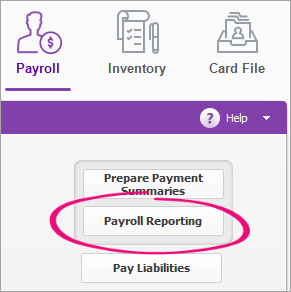
What you need to do
- Check company & employee details
- Assign ATO reporting categories to your payroll categories
- Connect to the ATO to allow payroll info to be submitted
Check your payroll details
Before you can send your payroll info to the ATO, it needs to be in a format that the ATO can use. Wen you setup Single Touch Payroll, AccountRight checks your details and lets you know what needs fixing.
To check your payroll Details
- Go to the Payroll command centre and click Payroll Reporting
- Click Check Payroll Details. The Check Payroll Details window appears listing anything which needs fixing in your employee cards, company information or payroll categories.
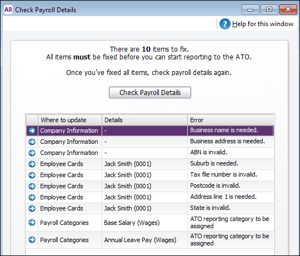
- Click the arrow next to each error to open a window where you can fix the error.
- Company Information such as; Company Name, ABN, and addresses will need to be fixed
- Employee information such as; Last Name, Firstname, Address, State (if you haven't selected one), Postcode and Tax file Number.
- Assign ATO reporting categories to your MYOB payroll categories (see below)
- When you've fixed all the errors, click Check Payroll Details again. If there are no further errors, you're ready to connect to the ATO.
Assign ATO reporting categories for myob stp reporting
So that the ATO knows how to treat each type of payment you're reporting through STP, you need to assign an ATO reporting category to each of the payroll categories you use.
As your business, award and employee agreement are unique, we can't specify what ATO reporting category you should assign to your payroll categories in this blog post. For additional information and advice, consult your accountant or bookkeeper. Don't have a bookkeeper? Contact us to get some professional advice!
Before using Single Touch Payroll, you need to run a check which shows you which payroll categories you need to assign an ATO reporting category to.
You need to do this for all payroll categories you've used in the current payroll year, and whenever you use a new payroll category.
To assign ATO reporting Categories
- Go to the Payroll command centre and click Payroll Reporting. Employees paid in the current payroll year (including terminated employees) are included in the payroll check.
After clicking Check Payroll Details, you'll see a list of items you need to fix before you can connect to the ATO and start reporting using Single Touch Payroll.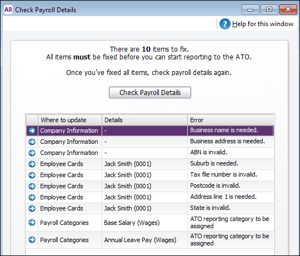
- Click the arrow next to a payroll category in the errors list. The payroll category Information window appears.
- Select the appropriate category from the ATO Reporting Category list. See our guide for information to help you select it.
- Click OK.
- Repeat for all other payroll categories listed in the Check Payroll Details window.
Connect to ATO
The final step to setup Single Touch Payroll is to connect to the ATO. This is where you let the ATO know you're using MYOB software.
Who needs to complete these steps?
Only the person setting up Single Touch Payroll will need to connect to the ATO for STP. Additional users will need to complete other steps to add themselves as declarers before they can send payroll information to the ATO.
to connect to the ATO
- Go to the Payroll command centre and click Payroll Reporting.
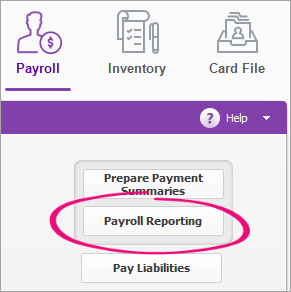
- Click Connect to ATO.
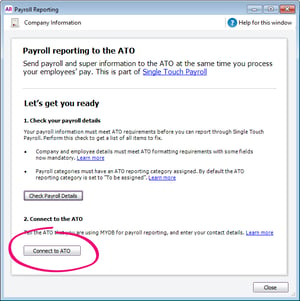
- If prompted, click Check Payroll Details to fix your Company or Employee details
- Follow the prompts to complete the ATO connection. For guidance, follow the procedures below that are relevant for your role in the business.
complete ato connection
- Make sure you've got your ABN handy and click Start.
- At the Your role step, choose Someone from the business and click Continue.
- Enter your declarer information, including your ABN, name and contact details and click Continue. As you selected Someone from the business in step 2, you'll skip the Add clients step.
- At the Notify ATO step, you need to let the ATO know you're using MYOB for payroll reporting:
- Get the Software ID. This is unique to you and you can't share it - each client and agent will have their own . If you use the wrong Software ID, the ATO will reject your reports.
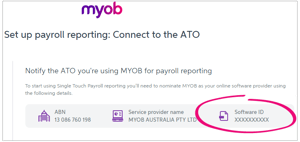
- Choose how you want to notify the ATO that you're using MYOB for payroll reporting. If you:
- don't have an Access Manager account, choose Option 1 to call the ATO - this is an automated service, which should only take a few minutes. NOTE: YOU MUST BE AN AUTHORISED PERSON FOR THE ABN WITH THE ATO
- have an Access Manager account, follow the onscreen steps in Option 2
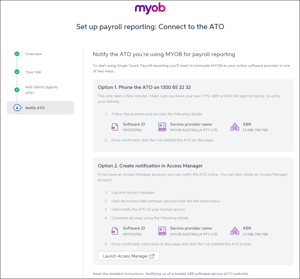
- Get the Software ID. This is unique to you and you can't share it - each client and agent will have their own . If you use the wrong Software ID, the ATO will reject your reports.
- Once you've notified the ATO that you're using MYOB software, click I've notified the ATO and in the message that appears, click I've notified the ATO.
What's next?
What happens after I've set up STP? The short answer is you'll keep paying your employees as normal – there'll just be a step to send your payroll info to the ATO after a payrun.
See what happens after you've setup Single Touch Payroll.
But maybe you've received a MYOB STP error code?
or made a payroll error after filing STP in MYOB?
For more information about how STP read our comprehensive STP guide. It covers everything including how it will affect your business, how to set it up in Xero or MYOB, and how to fix filing errors.
We're here to support your business in the move to single touch payroll. If you encounter any issues or need help, contact us, and we'll make it easy for you!